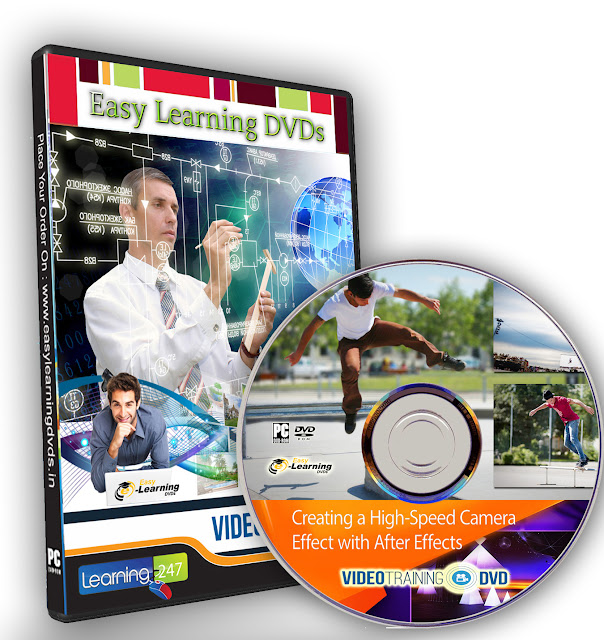Duration: 14 hrs 45 min
Project Files : 1.70 GB Included In this DVD
Introducing Premiere Pro CS6
What Is Adobe Premiere Pro? 06:00
What You Will Learn and How to Use the Project Files 07:36
What's New in Premiere Pro CS6 10:50
Video Editing Workflows 09:04
An Overview of the Interface 09:37
Why Premiere Pro Is the Post-Production Hub 10:04
Workspaces 06:47
Important General Preferences 07:30
Personal Preferences 08:32
Premiere Pro Projects
General Project Settings 08:11
Scratch Disk Settings 04:42
Using Sequence Presets 08:11
Sequence Settings 07:33
Video Preview Settings 09:37
Sequence Track Settings 07:05
Importing Media
Importing Media Files and Images 10:16
Importing Media from File-Based Cameras 07:40
Capturing a Whole Tape or Selected Shots 13:34
Batch Capturing 03:60
Importing Projects from Final Cut Pro and Avid 07:52
Clips and Media Files 08:20
Organizing Media
Introducing the Project Panel 11:34
Finding Assets in the Project Panel 04:48
Attaching a Script or Transcript 06:36
Speech Analysis 06:25
Interpreting Footage 10:59
Configuring Clip Audio Channels 08:24
Editing Essentials
The Monitor Controls 10:24
Selecting Part of a Clip 08:31
Adjusting Playback Resolution 07:29
Using Subclips 08:54
Introducing the Timeline Panel 11:15
Adding Clips to a Sequence 11:48
Three-Point and Four-Point Edits 10:59
Storyboard Editing 09:22
Targeting Tracks 09:42
Taking Control of the Timeline
Track Controls 09:42
Selecting, Linking, and Unlinking Clips 07:53
Rearranging Clips in a Sequence 07:14
Using the Clipboard 04:51
Lifting and Extracting 06:30
Deleting and Ripple Deleting 04:55
Working with Markers 07:30
Adding Transitions
Applying a Transition Between Two Clips 08:15
Understanding Rendering and the Work Area 09:27
Changing Transition Settings 08:09
Creating an Audio Crossfade 04:18
Advanced Editing Controls
Changing the Playback Speed of Clips 10:41
Adjusting Playback Speed over Time 05:58
Replacing Clips on the Timeline 04:00
Replacing Footage for Clips in the Bin 05:25
Nesting a Sequence 03:56
Creating Nested Sequences in the Bin and on the Timeline 03:26
Trimming in the Source Monitor 03:54
Trimming on the Timeline 09:03
Timeline Trimming Tools 04:41
Trimming Keyboard Shortcuts 03:59
Split Edits: Making J and L Cuts 07:10
JKL Trimming 05:04
The Timeline Tools 07:52
The Trim Monitor 04:44
Putting Clips into Motion
Fixed Effects for Video and Audio Clips 09:12
Animating with Fixed Effects 08:07
Creating Effect Presets 05:44
Multicamera Editing
Preparing for a Multicamera Edit 09:26
Performing a Multicamera Edit 06:39
Adjusting Multicamera Edits 03:42
Editing and Mixing Audio
The Audio Workspace 05:58
Audio Track Types 16:07
Normalizing Audio in the Bin and on the Timeline 06:49
Keyframing Volume Changes in the Timeline 07:38
Overview of the Audio Mixer 05:36
Understanding Latch/Touch/Write Automation Modes 07:33
Using Parametric EQ 10:37
Applying Audio Effects to Tracks with the Audio Mixer 05:12
Adjusting Audio Level in the Effect Controls Panel 06:13
Adding Video Special Effects
Introducing the Effects 08:27
Adding Effects, Changing Settings, and Removing Effects 09:59
Working with Adjustment Layers 07:30
Using Keyframes in the Effect Controls Panel 12:01
The Warp Stabilizer and Rolling Shutter Correction 08:58
Burning in Timecode 09:13
Basic 3D 04:42
Blurs 05:31
Color Correction
Using the Color Correction Workspace 07:53
Vectorscopes and Waveforms 12:04
The Fast Color Corrector 14:32
The Three Way Color Corrector 11:27
Secondary Color Correction 11:19
Curves 11:08
Working with Multiple Layers
Using Blend Modes 04:27
Using the Ultra Key Effect 09:35
Using the Lumakey Effect 05:13
Introducing Garbage Mattes 10:06
Using the Track Matte Key Effect 05:23
Creating Titles
Introducing the Title Tool 08:32
Working with Text 10:41
Creating Shapes and Managing Layers 09:07
Working with Title Templates 08:03
Managing Your Projects
Getting Organized 10:25
Using the Project Manager 05:29
Outputting to Tapes, Media Files, and Blu-ray
Preparing a Project for Tape Output 03:39
Recording to a DV or HDV Tape 03:38
Exporting Your Sequence to a File 16:40
Producing Multiple File Types with Adobe Media Encoder 05:06
Sharing with Apple Final Cut Pro and Avid Media Composer 04:15
Exporting Frames 03:09
Outputting to Disc 08:34
Project Exploration
Create a New Project, Make a Sequence, and Import Media 06:38
Pick Some Shots and Add Them to Your Sequence 06:41
Add a Simple Title, Some Fades, and Music 10:06
Send the Sequence to Adobe Encore 07:34
Create a Simple, Menu-Driven Blu-ray with Adobe Encore 13:48
======================================================================
This DVDs are only suitable for a PC/laptop/Mac; it WILL NOT play on a TV
This DVDs are only suitable for a PC/laptop/Mac; it WILL NOT play on a TV
======================================================================