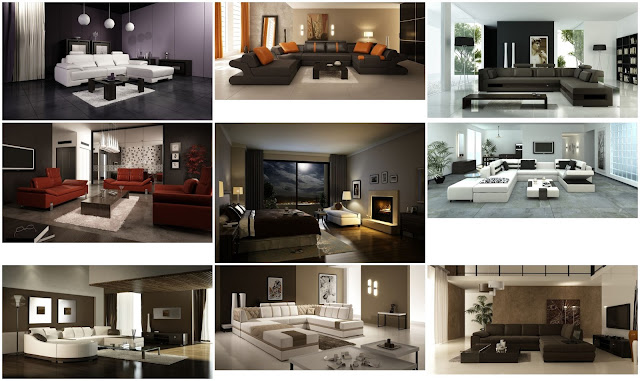Duration: 12 hours
Course Contents
Welcome
Introducing Building Information Modeling (BIM)
Working in one model with many views
Understanding Revit element hierarchy
Recent files screen and file menu
Understanding context ribbons
Using the ribbon and the QAT
Using the properties palette
Using the project browser
Moving and stacking palettes
Using multiple monitors
Using keyboard shortcuts in Revit
Navigating views: Zoom, pan, and rotate
Accessing Revit options
Selecting objects
Understanding selection toggles
Creating a new project from a template
Accessing a multi-user projects using workshare
Creating and configuring a new project
Adding levels
Adding grids
Refining a layout with temporary dimensions
Adding columns
Adding walls
Wall properties and types
Using snaps
Locating walls
Using the modify tools
Adding doors and windows
Adding plumbing fixtures and other components
Using constraints
Wall joins
Linking AutoCAD DWG files
Creating topography from a DWG link
Understanding CAD inserts
Import tips
Creating groups
Mirroring groups to create a layout
Creating Revit links
Rotating and aligning a Revit link
Establishing shared coordinates
Managing links
Understanding file formats
Creating floors
Creating footprint roofs
Attaching walls to roofs
Creating extrusion roofs
Using the shape editing tools to create a flat roof
Working with slope arrows
Creating ceilings
Adding openings
Adding stairs
Adding railings
Adding extensions to railings
Creating a custom basic wall type
Understanding stacked walls
Adding curtain walls
Adding curtain grids, mullions, and panels
Creating wall sweeps and reveals
Model lines
Using object styles
Working with visibility and graphic overrides
Using view templates
Hiding and isolating objects in a model
Understanding view extents and crop regions
Understanding view range
Displaying objects above and below in plan views
Using the Linework tool and Depth Cueing
Using cutaway views
Using graphical display options
Adding rooms
Controlling room numbering
Understanding room-bounding elements
Understanding tags
Adding schedule views
Modifying schedule views
Creating a key schedule
Adding text
Adding dimensions
Adding symbols
Adding legend views
Creating a detail callout
Adding detail components
Using arrays to parametrically duplicate objects
Adding filled and masking regions
Understanding families
Creating a new family from a template
Using reference planes, parameters, and constraints
Adding solid geometry
Cutting holes and using void geometry
Adding blends
Completing the family
Working with sheets
Working with placeholder sheets
Aligning views with a guide grid
Exporting to AutoCAD
Plotting and creating a PDF
Next steps
Duration: 12 hours
Course Contents
Welcome
Introducing Building Information Modeling (BIM)
Working in one model with many views
Understanding Revit element hierarchy
Recent files screen and file menu
Understanding context ribbons
Using the ribbon and the QAT
Using the properties palette
Using the project browser
Moving and stacking palettes
Using multiple monitors
Using keyboard shortcuts in Revit
Navigating views: Zoom, pan, and rotate
Accessing Revit options
Selecting objects
Understanding selection toggles
Creating a new project from a template
Accessing a multi-user projects using workshare
Creating and configuring a new project
Adding levels
Adding grids
Refining a layout with temporary dimensions
Adding columns
Adding walls
Wall properties and types
Using snaps
Locating walls
Using the modify tools
Adding doors and windows
Adding plumbing fixtures and other components
Using constraints
Wall joins
Linking AutoCAD DWG files
Creating topography from a DWG link
Understanding CAD inserts
Import tips
Creating groups
Mirroring groups to create a layout
Creating Revit links
Rotating and aligning a Revit link
Establishing shared coordinates
Managing links
Understanding file formats
Creating floors
Creating footprint roofs
Attaching walls to roofs
Creating extrusion roofs
Using the shape editing tools to create a flat roof
Working with slope arrows
Creating ceilings
Adding openings
Adding stairs
Adding railings
Adding extensions to railings
Creating a custom basic wall type
Understanding stacked walls
Adding curtain walls
Adding curtain grids, mullions, and panels
Creating wall sweeps and reveals
Model lines
Using object styles
Working with visibility and graphic overrides
Using view templates
Hiding and isolating objects in a model
Understanding view extents and crop regions
Understanding view range
Displaying objects above and below in plan views
Using the Linework tool and Depth Cueing
Using cutaway views
Using graphical display options
Adding rooms
Controlling room numbering
Understanding room-bounding elements
Understanding tags
Adding schedule views
Modifying schedule views
Creating a key schedule
Adding text
Adding dimensions
Adding symbols
Adding legend views
Creating a detail callout
Adding detail components
Using arrays to parametrically duplicate objects
Adding filled and masking regions
Understanding families
Creating a new family from a template
Using reference planes, parameters, and constraints
Adding solid geometry
Cutting holes and using void geometry
Adding blends
Completing the family
Working with sheets
Working with placeholder sheets
Aligning views with a guide grid
Exporting to AutoCAD
Plotting and creating a PDF
Next steps