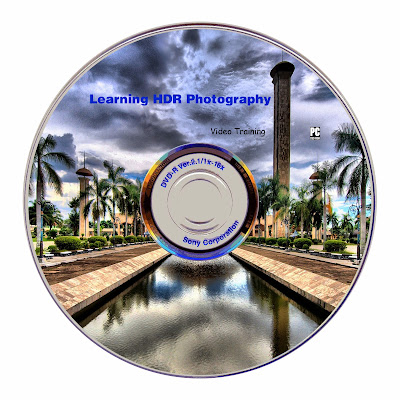Total Duration : 22 Hours
Levels : Fundamentals & Advanced
Total DVDs : 4
=====================================
Photoshop CC 2015 Fundamentals Training
Duration 14h 40m
Level : Beginner
Introduction 8m 44s
Welcome 3m 1s
New Photoshop Interface: November, 2015 5m 43s
1. Opening an Image 31m 48s
How it all starts 33s
Opening an image from the Windows desktop 6m 26s
Opening an image from the Macintosh Finder6m 53s
Opening an image from Photoshop or Bridge 7m 2s
Opening an image in Camera Raw UPDATED 5m 42s
Closing one image, or all at once 5m 12s
2. Getting Around 1h 10m
Navigating your image 29s
Zooming in and out 5m 48s
Using the more precise Zoom tool 6m 29s
Zooming continuously 5m 37s
Entering a custom zoom value 4m 24s
Scrolling (aka panning) 2m 45s
A few top-secret scrolling tricks4m 8s
Switching between open images5m 8s
Rotating and resetting the view4m 3s
Cycling between screen modes4m 20s
Using the Navigator panel5m 23s
Panels and workspaces7m 34s
Updating a workspace2m 49s
A few very important preferences7m 49s
Reassigning Spotlight (Mac only)3m 28s
3. Image Size and Resolution1h 5m
Digital imaging fundamentals1m 18s
Image size and resolution5m 21s
Introducing the Image Size command7m 37s
Common resolution standards6m 57s
Upsampling vs. real high-resolution data7m 10s
Changing the print resolution7m 15s
Downsampling for print4m 28s
Downsampling for email and photo sharing8m 30s
The six interpolation settings6m 5s
Some practical downsampling advice5m 27s
Upsampling with Preserve Details5m 36s
4. Crop and Straighten29m 36s
Honing in on your image1m 30s
Using the Crop tool3m 18s
Cropping nondestructively5m 11s
Rotating and other Crop tool tricks7m 12s
Straightening a crooked image4m 58s
Filling in missing background details5m 1s
Using the Perspective Crop tool2m 26s
5. Introducing Layers1h 22m
The layered composition1m 25s
Introducing the Layers panel5m 44s
Converting the flat background into a layer4m 59s
Customizing the transparency checkerboard3m 14s
Turning a color photo black and whit5m 30s
Creating a silhouette with Brightness/Contrast4m 4s
Creating a new layer and painting on it6m 7s
Simple tricks for painting with the Brush tool4m 37s
Distinguishing black from non-black pixels7m 51s
Moving an image from one document to another4m 33s
Expanding the canvas to contain a new layer5m 49s
Employing a clipping mask3m 40s
Working with opacity and blend modes8m 7s
Three ways to duplicate a layer4m 17s
Scale, rotate, and layer masks5m 27s
Filling a selection with color6m 48s
6. Saving Your Progress30m 23s
The art of saving58s
Four essential things to know about saving7m 15s
Saving layers to the native PSD format6m 18s
Saving a flat print image to TIFF4m 14s
Saving an interactive image to PNG5m 41s
Saving a flat photograph to JPEG5m 57s
7. Brightness and Contrast53m 30s
Luminance and its relationship to color1m 46s
How luminance works5m 18s
The three Auto commands4m 45s
Automatic Brightness/Contrast6m 12s
Custom Brightness/Contrast4m 6s
Applying a dynamic adjustment layer5m 57s
Adjustment layer tips and tricks5m 7s
Isolating an adjustment with a layer mask4m 39s
Introducing the Histogram4m 40s
Putting the Histogram to use5m 48s
Reducing contrast with Shadows/Highlights5m 12s
8. Balancing Colors51m 38s
Color resides in the eyes of the beholder1m 22s
Identifying the color cast of a photo4m 19s
Correcting a color cast automatically5m 16s
Manually adjusting colors with Color Balance5m 41s
Tipping a color cast with Photo Filter4m 57s
Correcting color cast in Camera Raw4m 40s
Adjusting color intensity with Vibrance4m 51s
Introducing Hue/Saturation7m 6s
Summoning colors where none exist4m 11s
Making even more color with Vibrance3m 24s
Creating a quick-and-dirty sepia-tone effect4m 20s
Your own personal color chart1m 31s
9. Making Selections1h 19m
Photoshop's power of selection57s
Using the geometric Marquee tools7m 6s
Painting with the Quick Selection tool5m 0s
Add, subtract, and intersect selections5m 48s
Turning a selection into a layer mask6m 49s
Aligning a layer to a selection5m 54s
Working with the Magic Wand tool5m 48s
Saving and loading selections6m 25s
Refining the quality of a selection4m 39s
Adding clouds to your composition4m 35s
Enhancing the drama of your scene5m 56s
Conquering the Quick Selection tool6m 31s
Using each of the three Lasso tools7m 18s
Drawing a freeform shadow with the Lass 4m 35s
Colorizing a layer with Color Overlay2m 22s
10. The Quick Mask Mode1h 2m
Painting selections1m 41s
Combining the best of the selection tools6m 35s
Introducing the Quick Mask mode6m 44s
The fastest way to save a selection2m 57s
Gauging the quality of a selection7m 49s
Painting adjustments with the Brush tool6m 16s
Adding motion blur with the Smudge tool5m 47s
Reversing a mask with Invert4m 26s
Applying a special-effects filter5m 39s
Smoothing a badly stroked edge3m 45s
Selecting all the black lines5m 27s
Expanding and contracting a selection4m 56s
11. Retouch and Heal1h 26m
Your best face forward1m 13s
Correcting very bad colors5m 6s
Cloning and Content-Aware tools7m 12s
A closer look at Content-Aware cloning6m 34s
Painting with the Spot Healing Brush5m 28s
Healing Brush tips and tricks7m 8s
Shift-clicking to heal in straight lines6m 24s
Using the standard Healing Brush5m 50s
Flipping and rotating the source data6m 20s
Using the Dodge and Burn tools6m 44s
Whitening teeth with the Sponge tool5m 34s
Reshaping details with the Liquify filter3m 53s
Selectively recoloring details5m 19s
Smoothing skin textures with blur6m 24s
Nondestructive dodging and burning7m 17s
12. Introducing Camera Raw1h 2m
Photoshop's most powerful plugin1m 12s
Applying Camera Raw as a Filter UPDATED6m 45s
Nondestructive Camera Raw4m 55s
Handling a Camera Raw image in Photoshop5m 36s
Capturing raw images and converting to DNG2m 49s
Opening and developing a raw photograph6m 7s
Opening and editing multiple images5m 9s
Highlights, Shadows, Whites, and Blacks6m 24s
Clarity and Chromatic Aberration6m 9s
HSL and the Targeted Adjustment tool7m 7s
Using the Spot Removal tool7m 5s
Cleaning up with the Patch tool3m 36s
13. Creating and Formatting Text1h 2m
Photoshop's vector-based type1m 19s
Creating and scaling a line of type6m 34s
Formatting type from the options bar
5m 55s
Formatting type from the Character panel6m 42s
Tips and tricks for finding the perfect font6m 31s
Creating and editing paragraph text5m 9s
Adjusting leading and paragraph spacing5m 50s
Setting the antialiasing for very small text3m 47s
Aligning one layer to another3m 24s
Creating text along a circle5m 15s
Finding a character with the Glyphs panel3m 22s
Double-stroking a circle3m 37s
Creating a stressed cancellation mark4m 38s
14. Printing Your Images47m 36s
Print from RGB, not CMYK3m 10s
Using my customizable printer test file4m 36s
Print, size, and position6m 30s
Using printer-specific options on the PC8m 4s
Using printer-specific options on the Ma4m 57s
Brightening your image for print6m 40s
Description and printing marks4m 47s
Establishing a borderless bleed4m 8s
Previewing an image at print size4m 44s
15. Creating Web Graphics55m 4s
Images on the "Wild Wild Web"1m 45s
Assigning copyright and contact info4m 19s
How color works on the web5m 1s
Introducing the old-school Save for Web5m 25s
Saving a full-color PNG image4m 59s
Saving a graphic as a 8-bit GIF or PNG6m 16s
Using the new Quick Export command3m 23s
Exporting vector-based layers to SVG3m 39s
Exporting multiple layers and groups6m 37s
Improved export commands6m 15s
Stroking translucent text7m 25s
Photoshop CC 2015 : Advanced Training
Duration :7h 14m
Level :Advanced
Welcome to Photoshop Advanced8m 40s
Welcome to One-on-One2m 57s
New Photoshop Interface: November, 20155m 43s
16. Color Range and Focus Area1h 32m
The best in automated selections1m 23s
Introducing the Color Range command8m 55s
Localized Color Clusters and Detect Faces6m 40s
Selecting a real-world photographic object4m 39s
Enhancing a layer mask with the Wand10m 0s
Refining your mask to absolute perfection13m 28s
Shading the airplane to match the sky7m 16s
Infusing the airplane with sky colors6m 20s
Adding a custom Motion Blur effect4m 27s
Adding a rocket plume4m 27s
Introducing the Focus Area command4m 16s
Using the Focus Area tool5m 26s
Cleaning up a jagged Focus Area mask7m 56s
Finessing hair and other details7m 25s
17. Layer Masks and Refine Edge1h 29m
Compositing like a pro1m 40s
Static selection vs. dynamic layer mask6m 35s
Perfecting mask edges with the Smudge tool4m 46s
White reveals, black conceals6m 43s
Real-world layer masking5m 25s
Combining multiple passes of Color Range7m 6s
Painting away the gaps in your mask8m 35s
Testing your mask with the Magic Wand5m 40s
Using Feather and Density6m 23s
Introducing the Refine Edge command7m 43s
Edge Detection and Smart Radius7m 40s
Using the Refine Radius tool4m 55s
Turning day into night with Camera Raw UPDATED2m 8s
Blending hair into a nighttime sky7m 5s
Special trick: selecting eyes7m 27s
18. Scale, Rotate, Skew, and Warp1h 21m
Meet the transformations1m 32s
Introducing the Free Transform command7m 9s
Skewing and distorting a layer5m 31s
Bending and otherwise warping a layer6m 54s
Creating a cheerful bat-faced moon5m 51s
Real-world scaling and compositing8m 8s
Quick-and-dirty layer masking4m 25s
Transform and duplicate in one operation8m 2s
Removing the color from a layer5m 20s
Transforming a selection outline5m 49s
Repeating one or more transformations8m 32s
Transforming and warping text8m 18s
Filling text with a warped gradient6m 24s
19. Smart Objects1h 43m
Photoshop’s indestructible envelopes1m 46s
Three ways to create a smart object4m 51s
Applying nondestructive transformations7m 14s
Applying nondestructive distortions6m 21s
Masking smart objects8m 53s
Editing the contents of a smart object9m 20s
Applying editable smart adjustments6m 44s
Applying and blending smart filters6m 43s
Editing a filter mask6m 53s
Applying Camera Raw as a smart filter UPDATED5m 30s
Opening a Camera Raw smart object3m 39s
Two ways to duplicate a smart object5m 45s
Protecting editable text5m 31s
Using nested smart objects5m 25s
Editing text inside a nested smart object3m 12s
Pasting smart objects from Illustrator6m 3s
Applying Photoshop effects to Illustrator art4m 29s
Trouble-shooting Illustrator smart objects4m 58s
20. Image Reconstruction1h 5m
Restoring missing details45s
"Uncropping" a photo by expanding the canvas5m 11s
Using the Content-Aware Scale command7m 36s
Restoring a photographic element9m 5s
Fitting an image to a custom print size8m 23s
Applying an image stack mode6m 47s
Combining a stack mode with spot healing4m 5s
Erasing people with the Median mode7m 23s
Blurring away registration problems4m 21s
Auto-blending multiple depths of field6m 34s
Auto-blending with more flexibility5m 22s
21. Liquifying an Image55m 2s
Perfecting the human form1m 13s
Introducing the Liquify filter5m 47s
Using the Pucker, Bloat, and Push tools7m 10s
Working in the Advanced Mode7m 21s
Using Liquify's masking tools7m 28s
Liquifying a person on a busy background5m 51s
Slimming down hips and arms8m 20s
Tucking a tummy with the Pucker tool3m 50s
Meticulously straightening an edge8m 2s
22. Vector Shapes1h 26m
Photoshop’s alternative to pixels1m 15s
How vector-based shape layers work5m 34s
Adjusting the roundness of a rectangle5m 59s
Creating a dashed or dotted border8m 42s
Drawing and aligning custom shapes5m 14s
Creating your own custom shape5m 23s
Designing a custom shape in Illustrator6m 12s
Selecting, modifying, and combining shapes7m 32s
Duplicating and centering shapes6m 21s
Centering a star inside a circle3m 30s
Beveling your shapes with Pillow Emboss5m 56s
Combining shapes into a smart object6m 33s
Applying lighting and photorealism8m 2s
Converting text to a shape layer5m 33s
Editing the shape of a character of type5m 10s
23. Blend Modes1h 44m
Blending layers like a pro1m 25s
Normal and Dissolve4m 54s
Using the Dissolve mode5m 44s
Multiply and the other darken modes6m 20s
Using the Multiply mode6m 59s
Screen and the other lighten modes4m 49s
Using the Screen mode9m 31s
Using the Dodge and Burn modes5m 38s
Overlay and the contrast modes7m 17s
Using the Overlay and Soft Light modes6m 32s
Difference, Exclusion, Subtract, and Divide6m 13s
Capturing the differences between images4m 57s
Hue, Saturation, Color, and Luminosity7m 55s
Blend mode keyboard shortcuts5m 51s
The Brush tool blend modes5m 34s
The remarkable "Fill Opacity Eight"
7m 29s
Blend If: This Layer and Underlying Layer7m 29s
24. Layer Effects1h 5m
Depth, contour, and texture1m 32s
Applying a drop shadow6m 23s
Working with Fill Opacity4m 5s
Applying an inner shadow6m 19s
Working with Global Light5m 6s
Creating blurry, spray paint–style type7m 57s
Creating your own custom contour5m 43s
Introducing Bevel & Emboss7m 13s
Combining multiple layer effects4m 18s
Copying effects between layers and groups5m 2s
Assigning multiple strokes to a single layer6m 42s
Combining multiple drop shadows4m 59s
25. Levels and Curves1h 8m
Mastering the histogram1m 20s
Correcting an image automatically6m 2s
Customizing a Levels adjustment5m 54s
Previewing clipped pixels6m 10s
Understanding the gamma value4m 27s
Making channel-by-channel adjustments7m 4s
Cleaning up scanned line art7m 5s
Cleaning up complex mechanicals5m 53s
Making quicker layer masks6m 17s
Introducing the Curves adjustment7m 22s
The Curves Targeted Adjustment tool5m 27s
Assigning shortcuts to adjustment layers5m 51s
26. Lens Correction and Perspective Warp33m 39s
What to do when everything is crooked1m 7s
Introducing Lens Correction3m 52s
Distortion, aberrations, and vignettes5m 22s
Adjusting angle and perspective5m 29s
Using the Perspective Warp command6m 24s
Fine-tuning your perspective adjustment7m 15s
Evening out color and lighting4m 10s
27. Advanced Camera Raw53m 41s
Photoshop’s most powerful plugin returns1m 12s
Automatic lens correction UPDATED6m 21s
Auto-correcting a JPEG image3m 39s
Auto-correcting an undocumented photo6m 1s
Auto-straighten and Upright4m 24s
Using the Tone Curve graphs5m 52s
Painting with the Adjustment brush7m 0s
Using the Graduated Filter tool6m 2s
Using the Radial Filter tool UPDATED6m 57s
Dehaze and Post Crop Vignetting UPDATED6m 13s
28. Black-and-White Photography50m 33s
Shooting in color and converting to black and white1m 53s
Three ways to convert to grayscale6m 17s
Introducing the Channel Mixer6m 32s
Mixing a custom black-and-white image6m 0s
Creating an infrared/snow effect4m 36s
Introducing the Black & White adjustment2m 31s
Customizing a Black & White adjustment4m 57s
Tinting an image3m 21s
Blending black and white with color5m 2s
Converting to grayscale in Camera Raw5m 39s
Split toning in Camera Raw3m 45s
29. Duotones and Colorization28m 12s
Infusing black and white with color1m 29s
Quick-and-dirty colorization3m 11s
Creating a professional-quality sepia tone3m 27s
The best of the best: Gradient Map4m 57s
Loading my free, tailor-made gradients5m 8s
Designing your own custom quadtone5m 22s
Creating psychedelic arbitrary maps4m 38s
30. Sharpening Details44m 50s
How sharpening works1m 40s
Introducing Unsharp Mask7m 16s
Blending your sharpening effect4m 54s
Reining in sharpness with a filter mask3m 28s
Introducing Smart Sharpen5m 33s
Remove: Lens Blur and Reduce Noise4m 32s
Preventing shadow/highlight clipping3m 49s
Compensating for “camera shake”3m 59s
Further compensating with Emboss3m 20s
Sharpening with the High Pass filter4m 11s
Painting in sharpness2m 8s
Conclusion1m 25s
Until next time1m 25s
======================================================================
This DVDs are only suitable for a PC/laptop/Mac; it WILL NOT play on a TV
This DVDs are only suitable for a PC/laptop/Mac; it WILL NOT play on a TV
======================================================================